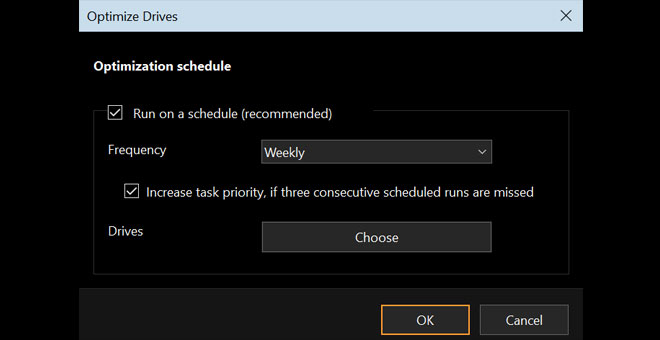In today’s systems (desktop/laptop) the bulk storage device for most systems is still the magnetic disk or the hard disk. It being low cost and efficient mass storage device. The demerit of this device mechanism is – in due time with read and write cycles; the disk gets fragmented. In the sense, a particular piece of data or file gets scattered all around the disk; instead of being a continuous set of data. In the next read cycle, it takes more time for the disk to read the data. De-fragmenting the disk at regular intervals, streamlines the data in continuous format; which makes it faster to read next time.
By default windows schedules the disk to be automatically de-fragmented at regular intervals in the background. But the resource hungry operation slows down the system while defragmentation in running in the background.
Thus best practice is to manually defrag the disk every week when the system is ideal; and we are the best judge of the suitable time. Here is how to manually defrag your disk.
1. Press “Windows+R” to open windows run window and type “dfrgui” to open the following defragment window.
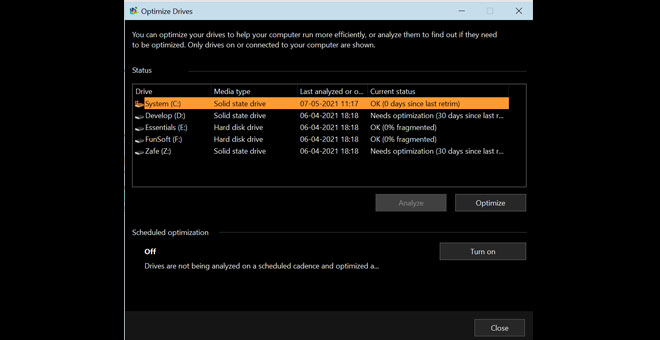
2. Select the drives you want to defrag and click “Optimize”. Optionally you can “Analyze” first to view a report on fragmented percentage and if the drive needs defragmentation.
3. Defragmentation generally takes times, specially if it is done after a long time. You can leave the process to be done in the background; while you continue doing your other productive work.
4. You can see the defragmentation status for each drive in the program window. Close it once the operation is complete.
5. You may schedule an automatic defragmentation in the background at your suitable frequency. For that click on the “Turn On/Off” option of “Scheduled Optimization” as shown below.
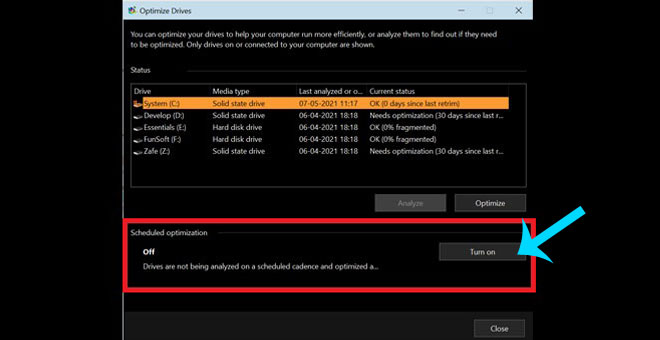
6. Set your auto defragmentation frequently and drives as per your preference.