Key Combination
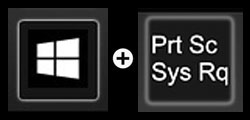
Open the window or content you want to take screenshot of.
Press “Windows” & “Print Screen” keys together. (Press & hold “Windows” key and then press “Print Screen” Key)
The screen will blink, indicating a screenshot of the entire screen is successfully taken and automatically saved into your “Pictures” folder.
Locate Saved Screenshots

Open “My Computer” or “File Explorer” to see the above folders.

Click “Pictures” then “Screenshots” to find all the auto saved screenshots here. Named incrementally as “Screenshot (1).png”, “Screenshot (2).png”, and so on.